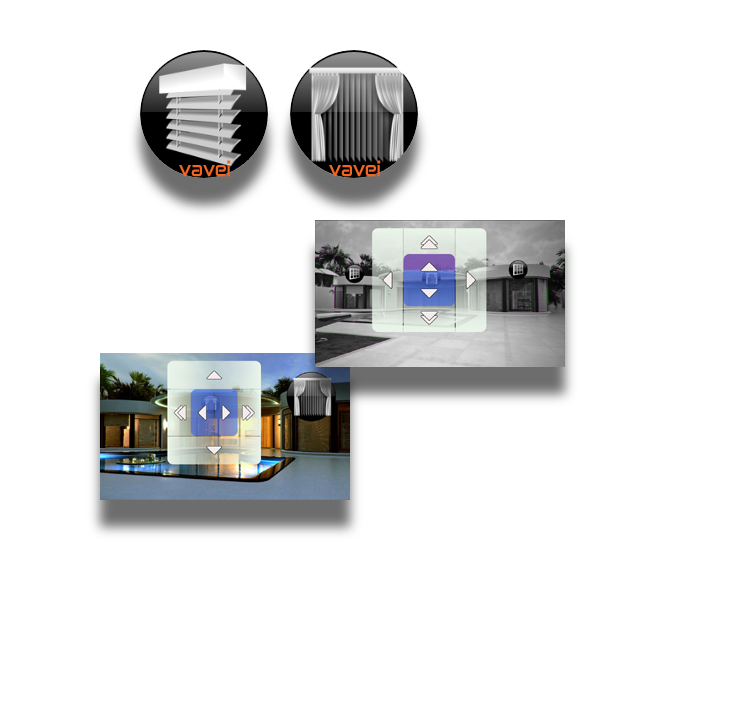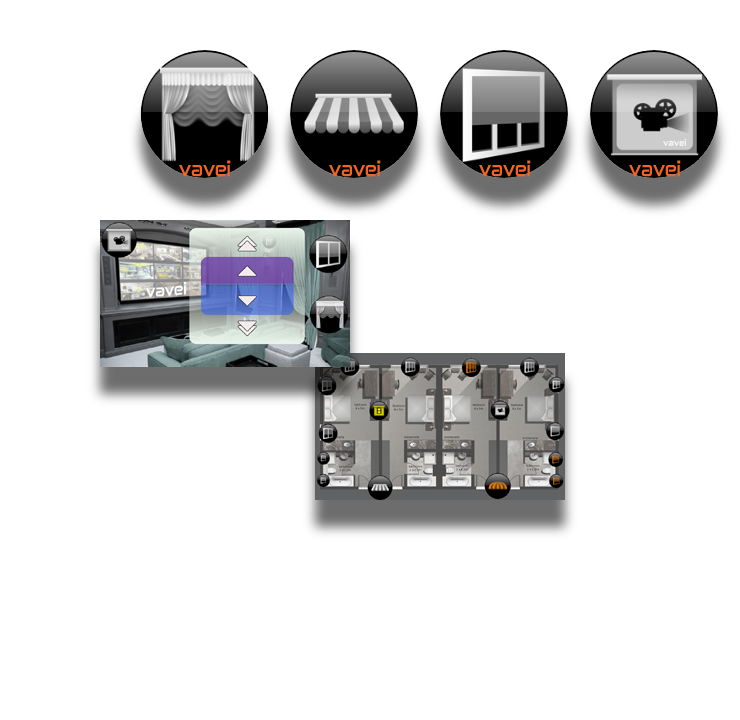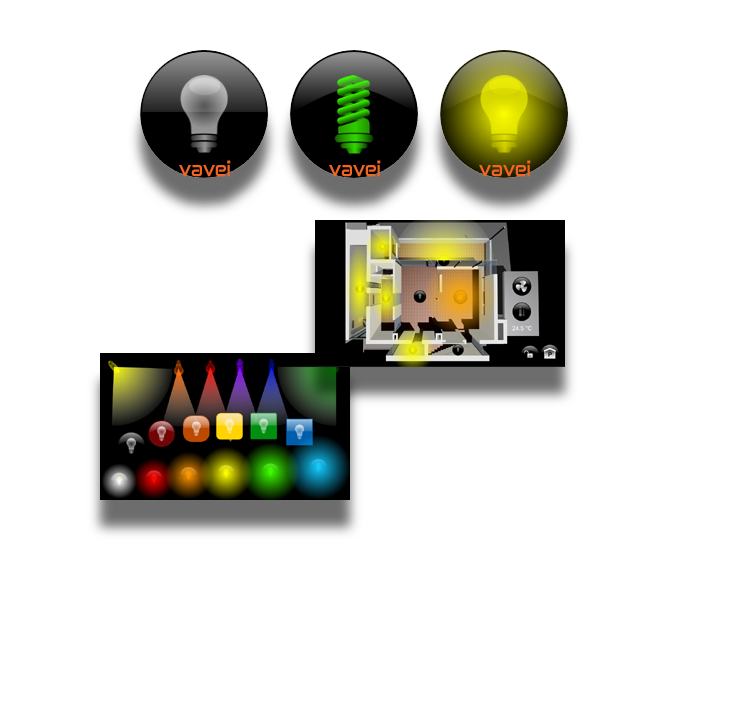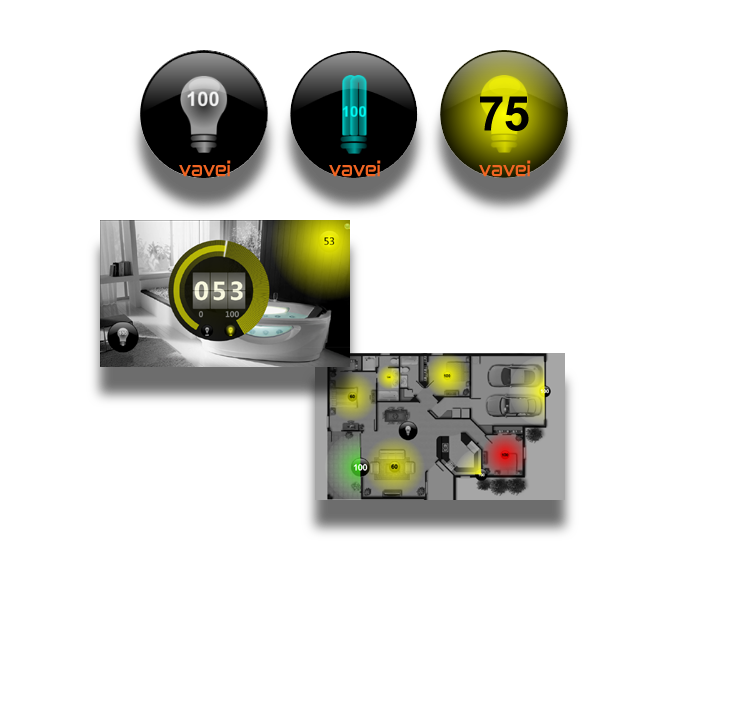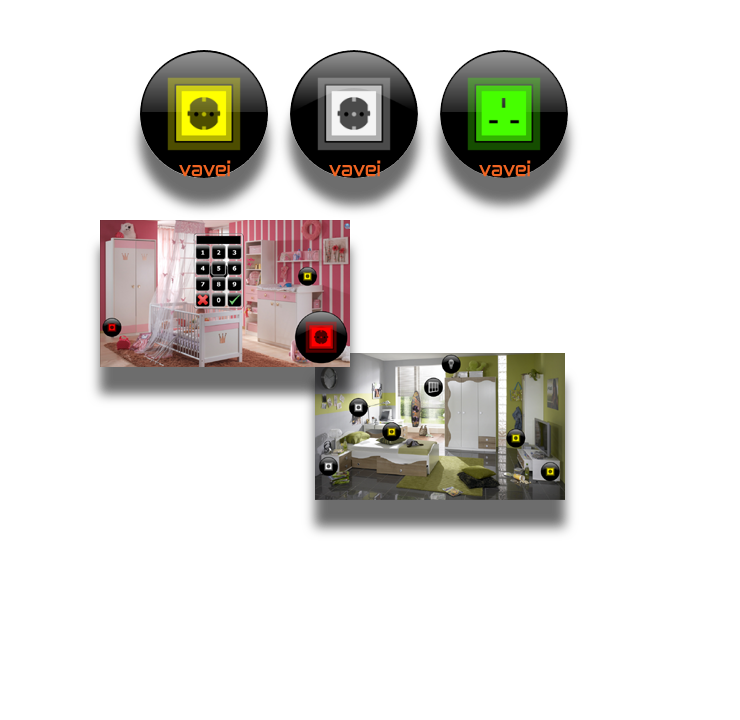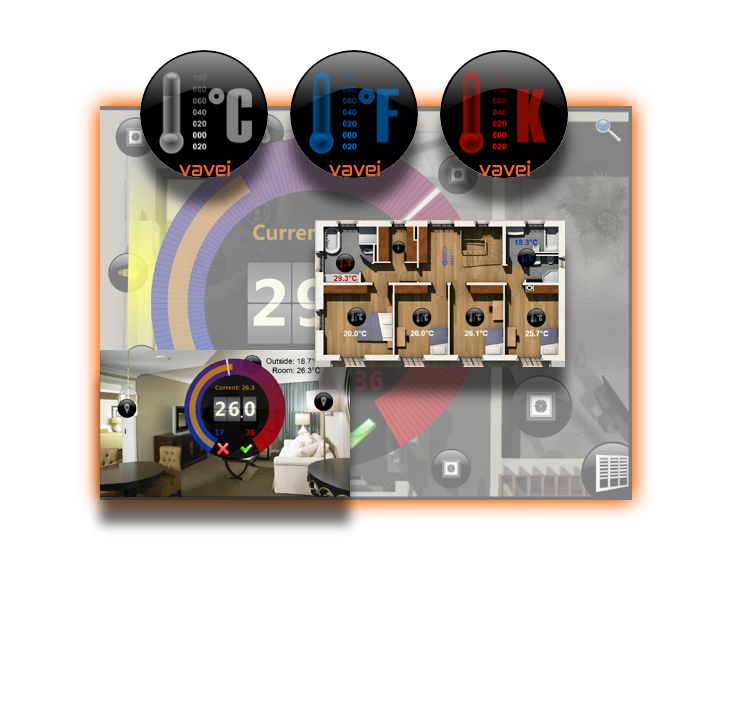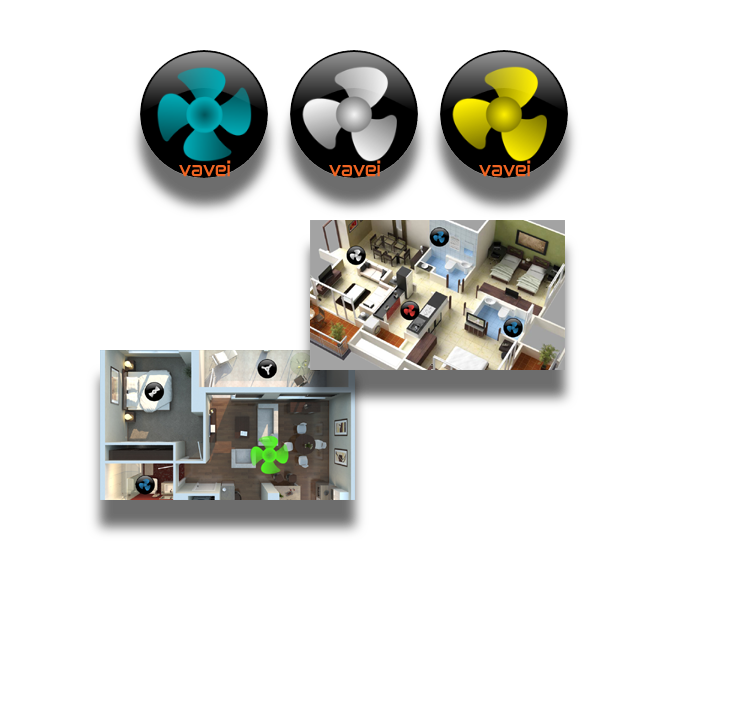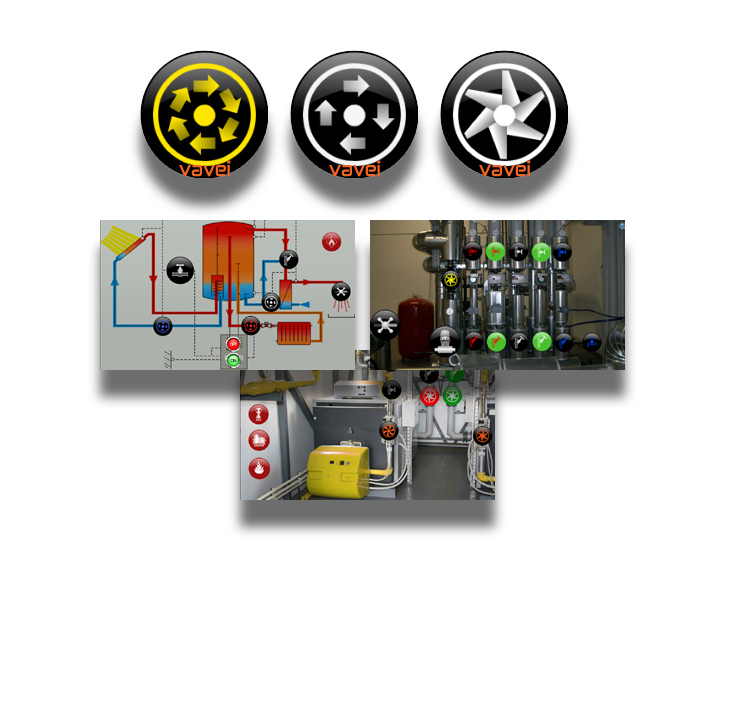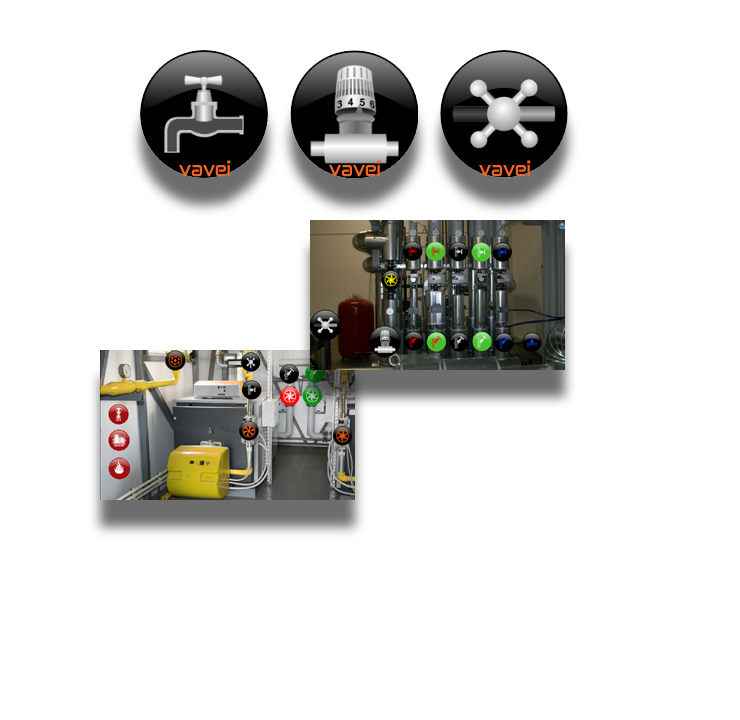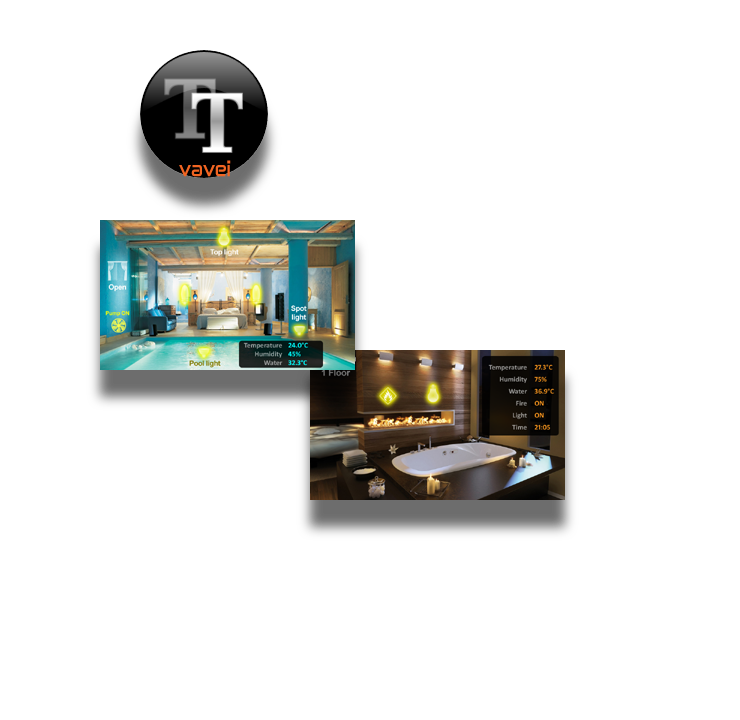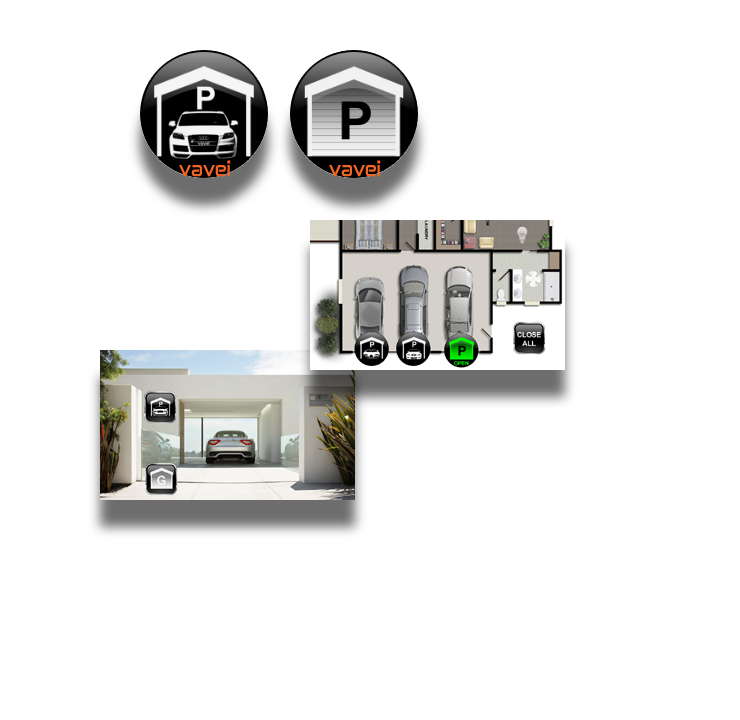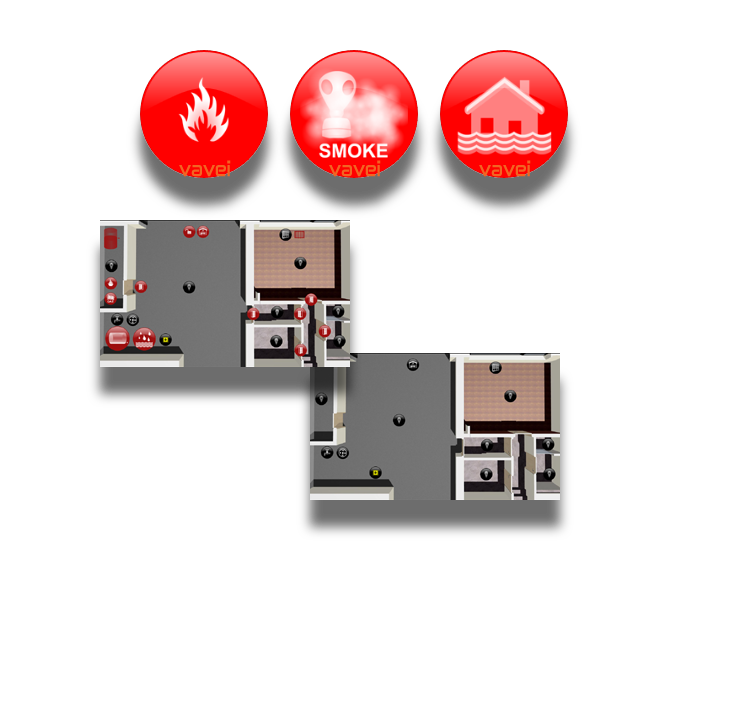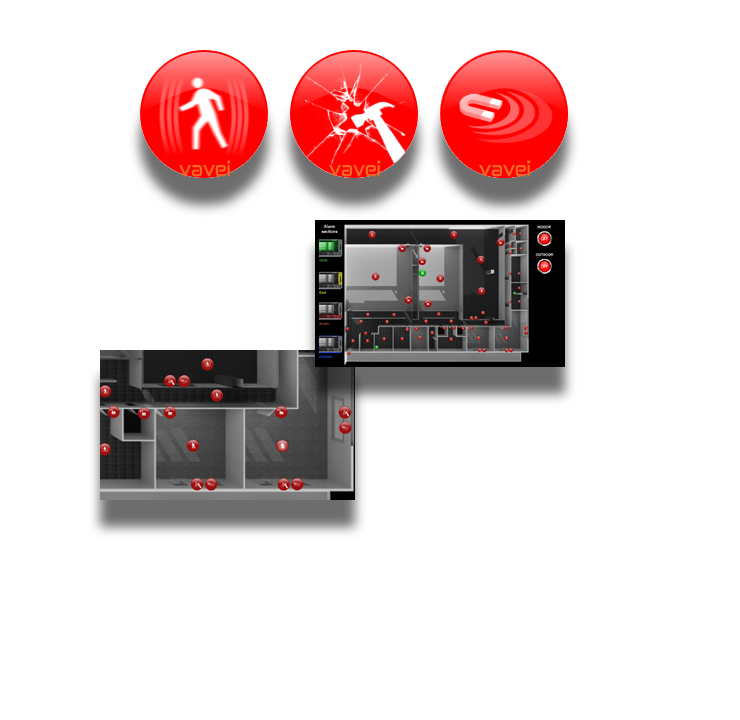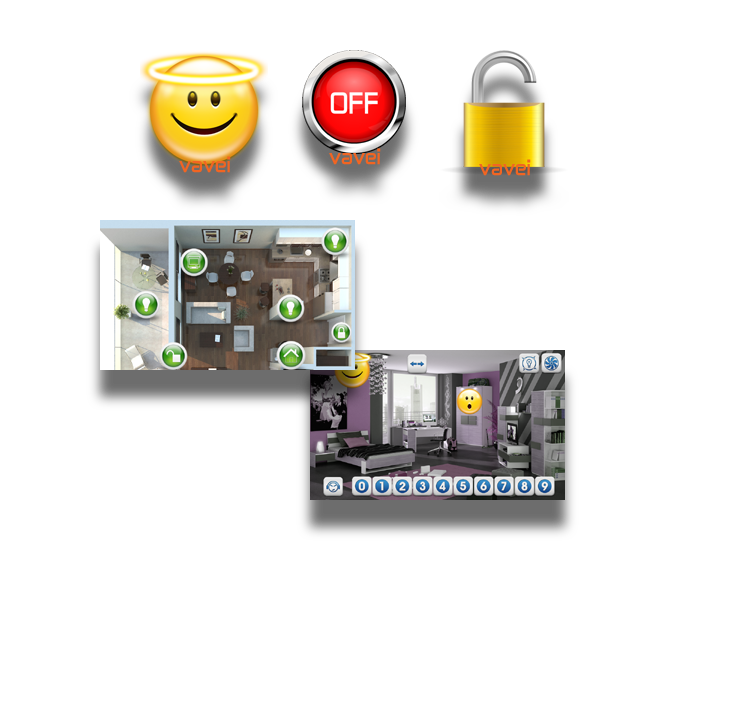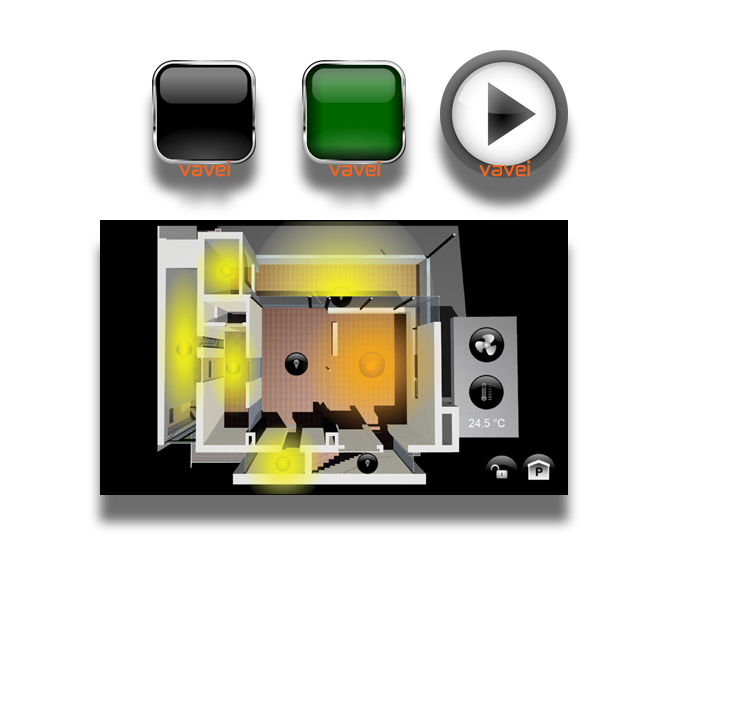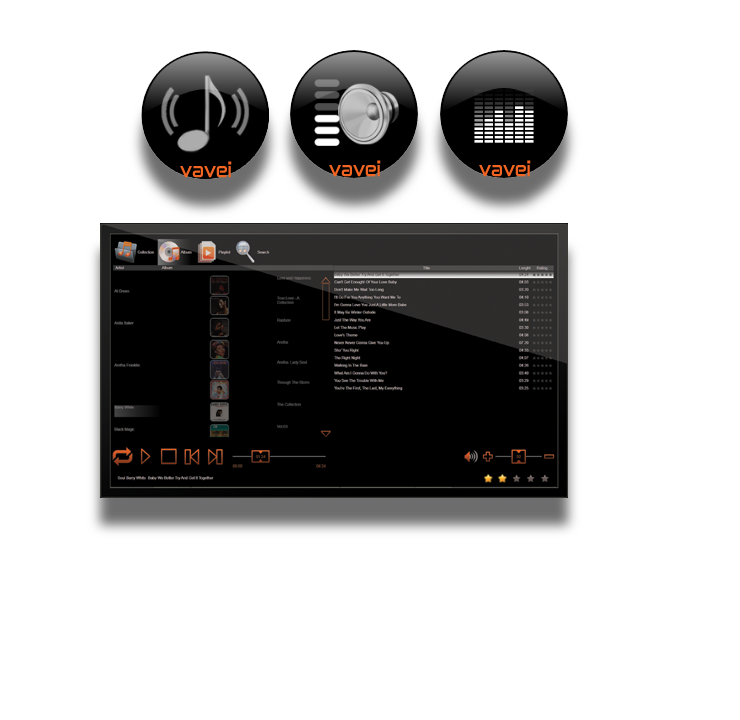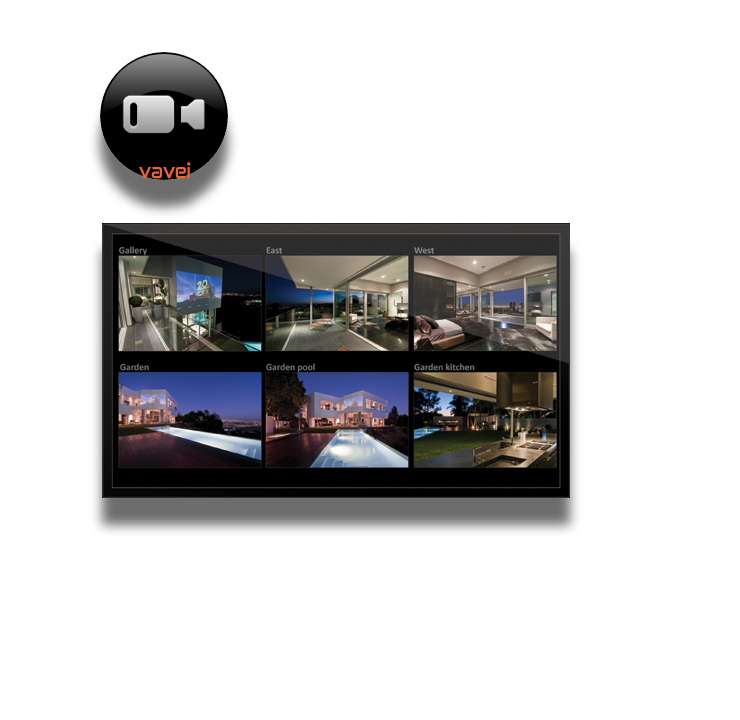Lighting intensity control (Dimm Light)
Lighting intensity control is defined by the DImmLight component, which consists of two parts, one is an indication with a true display of light and intensity, and the other in the form of a transparent popup dialog, which is controlled in several ways. Simply on / off, by clicking on the yellow surface or precisely defining the intensity using the number keys. Of course, you have the opportunity to display the lighting in various ways and bring it closer to the real look in the building. By simply positioning on the project and entering group addresses for on / off and for the intensity value, you can control individual lights or entire lighting lines. The design is so defined that no changes are required by default, so a beautiful visualization can be made in the shortest way. If there is a need to change the style of the component, all combinations are available: Changing the shape, appearance, symbols, colors, transparency, rotation, etc. In the WaveDesigner, the appearance of the component for ON and OFF state is defined in a simple way. Lighting design is intuitive, with simple mouse movements you can create oval, elongated, wall or directional light. DimmLight is scaled so that the user can use the component accurately and precisely.